Graph and Progress Tracking
WPComplete PRO offers 3 variations on visually showing a students progress through your course.
Note: if you use caching plugins and the progress bar is not updating, you may need to use our async (in beta currently), like:
[wpc_progress_percentage async="true"]
The first is text-only, which includes 2 options. The first is showing the percentage completed:
[wpc_progress_percentage]

Or to show the percentage of a specific course (where “Course-Name” is a course you’ve created within WPC):
[wpc_progress_percentage course="Course-Name"]
You can create a percentage for all courses by adding “all”, like so:
[wpc_progress_percentage course="all"]
Or add multiple courses with comma’s:
[wpc_progress_percentage course="Coursename1, Coursename2, Coursename3"]
The second text-only option is to show the ratio of lessons completed and the total number of lessons.
[wpc_progress_in_ratio]

Or to show the progress by number of lessons completed and the total number of lessons for a specific course (where “Course-Name” is a course you’ve created within WPC), use:
[wpc_progress_in_ratio course="Course-Name"]
WPComplete also offers two visual styles for course progress for students, both of which can be edited to match the colours of your site within the WPC settings page. The first is a bar graph that shows a students progress:
[wpc_progress_bar]

Or, to use it to show a specific courses progress (where “Course-Name” is a course you’ve created within WPC), use:
[wpc_progress_bar course="Course-Name"]
The second visual style is a circle graph that shows a students progress, which is also stylable from the WPC settings page. To use this circle graph, use:
[wpc_progress_graph]
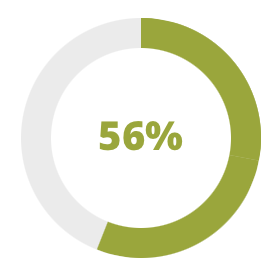
To use the circle graph to show progress from a specific course, use:
[wpc_progress_graph course="Course-Name"]
Graph updates in 2.9+
If you know you won’t be showing our progress or circular graph, you can choose to not include all the code required for them, thereby speeding up your site.
To turn off the need for graphs, go to Settings, WPComplete, Graphs, and then select “NONE” for either or both Bar and Radial graphs.
Just remember, if you do decide later to use bar or radial graphs, you’ll need to turn both back to “Classic”.